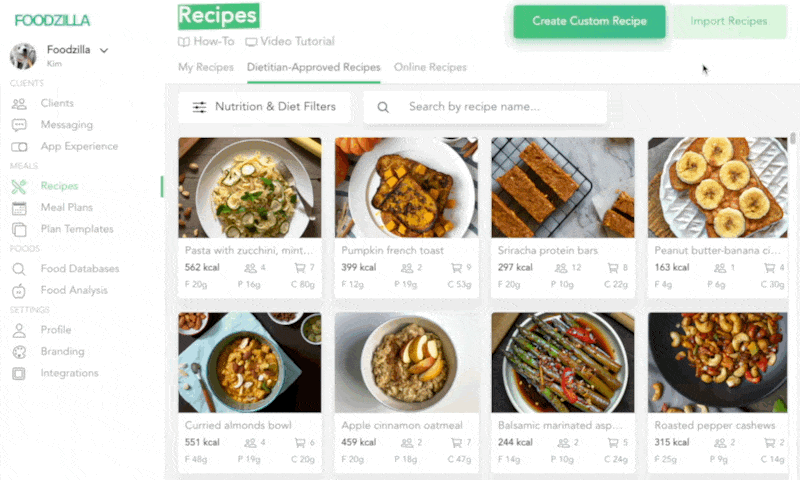Effortlessly Import a Multitude of Recipes using CSV
Efficiency is key in the world of nutrition coaching, where time is precious and client needs are diverse. To cater to your dynamic requirements, Foodzilla introduces a hassle-free recipe import feature using CSV files – a tool crafted to elevate your culinary journey and optimize your workflow. Here's how to seamlessly incorporate a plethora of recipes into your Foodzilla arsenal:
1. Download Our CSV Template
Begin by acquiring our designated CSV template file, providing the foundation for organizing your recipe data effectively.
2. Craft Your CSV File
Dive into the CSV file preparation process. The fields outlined below ensure precise recipe import, with the "Title" and "Ingredients" fields being mandatory. Here's what each field does:
| Field Name | Description | Example |
|---|---|---|
| Title | Recipe's title | Chicken Soup |
| TotalCalories | Total calories (KCal) | 450 |
| Servings | Total servings | 6 |
| CookingAndPrepTime | Total prep and cook time (minutes) | 30 |
| TotalWeight | Total recipe weight (grams) | 75 |
| TotalFat | Total fat (grams) | 32.5 |
| TotalSodium | Total sodium (mg) | 13 |
| TotalProtein | Total protein (grams) | 35 |
| TotalFiber | Total fiber (grams) | 5 |
| TotalCarbs | Total carbohydrates (grams) | 35 |
| Ingredients | Ingredient list (format: name, quantity, unit) |
Green Apple 1 Serving, Cauliflower 1 Bunch
🔴 Wrong Examples: This example is wrong because the quantity comes before the ingredient name. |
| CookingSteps | Cooking directions (multiple steps) | Sauté the olive oil, garlic, and onion... |
| DietLabels | Diet labels (separated by commas) | No Sugar, No Added Oil |
| Author | Recipe author's name | Jane Doe |
| RecipeWebsite | Recipe's website link (starting with https) | https://foodzilla.io |
| SuitableFor | Recipe's suitable category/meal type | Breakfast |
| HealthLabels | Health labels (separated by commas) | Balanced |
| CookingTips | Cooking tips | You can swap Potato with Kumara. |
| Description | Recipe description | This recipe is easy to follow... |
Note: Remember, field names must remain unchanged, and no new fields should be added.
3. Import Recipes
Once your CSV file is ready, navigate to the "Recipes" tab and select "Import Recipes." Follow these steps:
a. Choose your prepared CSV file.
b. Click "Import Recipes".
4. View Your Imported Recipes
Upon successful import, a popup notification will display the number of recipes imported. You can access them from "Recipes" -> "My Recipes"
Efficiency in Action: Import Hundreds of Recipes Swiftly
The CSV import feature streamlines your recipe management, enabling you to effortlessly integrate numerous recipes into your Foodzilla repertoire. No longer will you spend endless hours on manual entries – in a matter of moments, your recipe collection flourishes.
Should you require assistance, our dedicated support team is readily available to aid you on your culinary journey.
Ready to level-up?
Create meal plans 10x faster, follow up with your clients through our mobile app, and never struggle with meal planning or recipe management again.